Dynamic Search Jetpack Compose: Complete Implementation Guide 2025
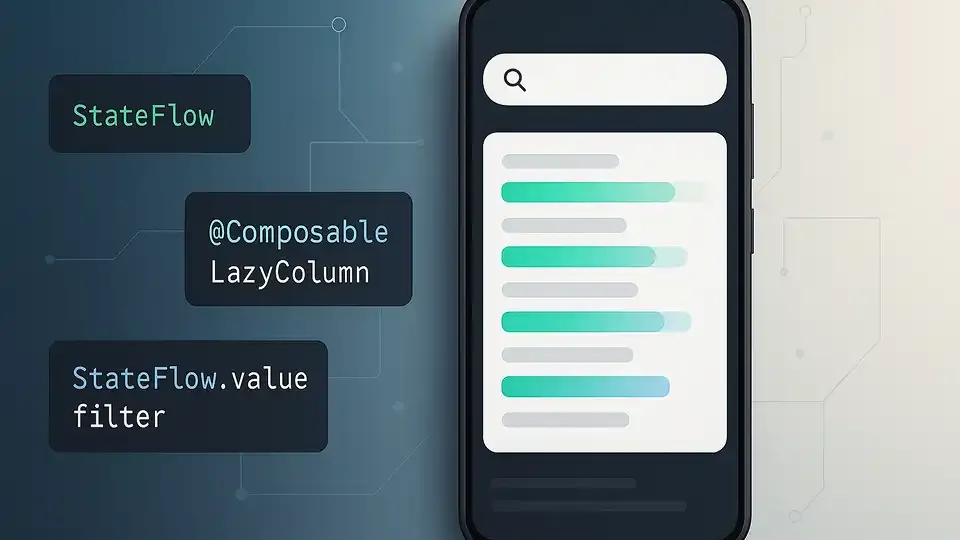
Introduction
In today's mobile-first world, users expect instant results and seamless interactions. Nothing exemplifies this more than dynamic search functionality – the ability to see filtered results update in real-time as users type. When implementing dynamic search Jetpack Compose applications, developers often struggle with performance optimization, state management, and creating smooth user experiences that feel responsive and intuitive.
Common challenges include managing search query debouncing, handling complex filtering logic, integrating with remote data sources, and ensuring optimal performance while maintaining clean architecture. Many developers find themselves wrestling with recomposition issues, memory leaks, or janky animations that degrade the user experience.
In this comprehensive guide, you'll learn everything from basic Android Jetpack Compose search implementation to advanced techniques including reactive state management, API integration, performance optimization, and Jetpack Compose search best practices. We'll cover real-world scenarios that other guides often overlook, such as handling network errors gracefully, implementing proper debouncing strategies, and creating accessible search interfaces.
What makes this guide unique is its focus on production-ready solutions with emphasis on common pitfalls and their solutions, complete code examples you can copy and adapt, and performance considerations that matter in real applications.
Prerequisites
Before diving into implementing dynamic search functionality, ensure you have:
- Solid foundation in Kotlin and Jetpack Compose fundamentals: Understanding of Composables, State management, and ViewModel architecture
- Android Studio setup: Latest stable version with Compose dependencies configured
- Basic knowledge of Coroutines and Flow: Essential for implementing reactive search updates and handling asynchronous operations
- Familiarity with Material Design 3 components: Helpful for implementing modern search UI patterns
Pro Tip: If you need to brush up on Compose fundamentals, Google's official Compose pathway and the Android Developer documentation provide excellent foundational resources.
Understanding Dynamic Search in Jetpack Compose
What is Dynamic Search?
Dynamic search refers to search functionality that provides real-time filtering and results updates as users type, without requiring them to press a search button or submit a form. Unlike static search that waits for complete input, dynamic search creates an interactive, responsive experience that feels natural and immediate.
Core Components Involved
When building a Jetpack Compose Search Bar implementation, several key components work together:
- Input Component:
TextField,OutlinedTextField, or Material 3'sSearchBarfor capturing user input - State Management:
State<String>,MutableStateFlow, orStateFlowfor managing the search query and results - Filtering Logic: Business logic housed in ViewModel or UseCase for processing search queries
- Results Display:
LazyColumn,LazyRow, or custom layouts for presenting filtered data - Loading States: Progress indicators and empty state handling for better UX
Benefits for User Experience
Dynamic search dramatically improves user experience by providing:
- Immediate feedback: Users see results instantly, reducing perceived wait time
- Discovery: Users can explore content by typing partial queries
- Efficiency: Faster task completion with fewer taps and interactions
- Engagement: Interactive elements keep users actively engaged with your app
The key to successful implementation lies in balancing responsiveness with performance, ensuring smooth animations while preventing unnecessary recompositions.
Step-by-Step: Basic Dynamic Search Implementation
A. Setting Up the Search UI
Let's start by creating a basic search interface using Jetpack Compose. We'll build a reusable SearchBar composable:
@Composable
fun SearchBar(
query: String,
onQueryChange: (String) -> Unit,
placeholder: String = "Search...",
modifier: Modifier = Modifier
) {
OutlinedTextField(
value = query,
onValueChange = onQueryChange,
placeholder = { Text(placeholder) },
leadingIcon = {
Icon(
imageVector = Icons.Default.Search,
contentDescription = "Search"
)
},
trailingIcon = {
if (query.isNotEmpty()) {
IconButton(onClick = { onQueryChange("") }) {
Icon(
imageVector = Icons.Default.Clear,
contentDescription = "Clear search"
)
}
}
},
singleLine = true,
modifier = modifier.fillMaxWidth()
)
}
B. Creating Sample Data Source
For our example, let's create a simple data class and sample dataset:
data class Product(
val id: Int,
val name: String,
val category: String,
val price: Double
)
val sampleProducts = listOf(
Product(1, "iPhone 15", "Electronics", 999.99),
Product(2, "Samsung Galaxy S24", "Electronics", 899.99),
Product(3, "MacBook Pro", "Computers", 1299.99),
Product(4, "iPad Air", "Tablets", 599.99),
Product(5, "Surface Laptop", "Computers", 1099.99)
)
C. Implementing Filtering Logic in ViewModel
Here's a proper ViewModel implementation that handles search logic:
class SearchViewModel : ViewModel() {
private val _searchQuery = MutableStateFlow("")
val searchQuery: StateFlow<String> = _searchQuery.asStateFlow()
private val _products = MutableStateFlow(sampleProducts)
val filteredProducts: StateFlow<List<Product>> = combine(
_searchQuery,
_products
) { query, products ->
if (query.isEmpty()) {
products
} else {
products.filter { product ->
product.name.contains(query, ignoreCase = true) ||
product.category.contains(query, ignoreCase = true)
}
}
}.stateIn(
scope = viewModelScope,
started = SharingStarted.WhileSubscribed(5000),
initialValue = sampleProducts
)
fun updateSearchQuery(query: String) {
_searchQuery.value = query
}
}
D. Displaying Results with LazyColumn
Create a composable to display filtered results:
@Composable
fun ProductList(
products: List<Product>,
modifier: Modifier = Modifier
) {
LazyColumn(
modifier = modifier,
verticalArrangement = Arrangement.spacedBy(8.dp),
contentPadding = PaddingValues(16.dp)
) {
items(
items = products,
key = { it.id }
) { product ->
ProductItem(product = product)
}
}
}
@Composable
fun ProductItem(product: Product) {
Card(
modifier = Modifier.fillMaxWidth()
) {
Column(
modifier = Modifier.padding(16.dp)
) {
Text(
text = product.name,
style = MaterialTheme.typography.titleMedium
)
Text(
text = product.category,
style = MaterialTheme.typography.bodyMedium,
color = MaterialTheme.colorScheme.onSurfaceVariant
)
Text(
text = "$${product.price}",
style = MaterialTheme.typography.titleSmall
)
}
}
}
E. Complete Basic Example
Here's the complete screen implementation:
@Composable
fun SearchScreen(
viewModel: SearchViewModel = hiltViewModel()
) {
val searchQuery by viewModel.searchQuery.collectAsStateWithLifecycle()
val filteredProducts by viewModel.filteredProducts.collectAsStateWithLifecycle()
Column(
modifier = Modifier
.fillMaxSize()
.padding(16.dp)
) {
SearchBar(
query = searchQuery,
onQueryChange = viewModel::updateSearchQuery,
placeholder = "Search products..."
)
Spacer(modifier = Modifier.height(16.dp))
ProductList(
products = filteredProducts,
modifier = Modifier.fillMaxSize()
)
}
}
Pro Tip: Always use key parameter in LazyColumn items for better performance during recomposition. This helps Compose identify which items have changed, moved, or been removed.
Advanced Dynamic Search Techniques
A. Debouncing Search Queries
Debouncing prevents excessive filtering operations by waiting for a pause in user input. This is crucial for performance, especially with large datasets or API calls:
class AdvancedSearchViewModel : ViewModel() {
private val _searchQuery = MutableStateFlow("")
val searchQuery: StateFlow<String> = _searchQuery.asStateFlow()
// Debounced search query
private val debouncedSearchQuery = _searchQuery
.debounce(300) // Wait 300ms after user stops typing
.distinctUntilChanged()
val filteredProducts: StateFlow<List<Product>> = combine(
debouncedSearchQuery,
_products
) { query, products ->
delay(100) // Simulate processing time
filterProducts(query, products)
}.stateIn(
scope = viewModelScope,
started = SharingStarted.WhileSubscribed(5000),
initialValue = emptyList()
)
private fun filterProducts(query: String, products: List<Product>): List<Product> {
return if (query.isEmpty()) {
products
} else {
products.filter { product ->
product.name.contains(query, ignoreCase = true) ||
product.category.contains(query, ignoreCase = true)
}
}
}
}
Why Debouncing Matters: Without debouncing, every keystroke triggers filtering logic. For a 10-character search term, that's 10 filter operations instead of 1.
B. Reactive Updates with StateFlow vs SharedFlow
Understanding when to use StateFlow vs SharedFlow for search implementations:
StateFlow - Best for:
- Search query state (always has a current value)
- Filtered results that need to persist
- UI state that requires immediate access to latest value
SharedFlow - Best for:
- Search events (like "clear all")
- One-time actions that don't need state persistence
- Multiple collectors with different replay needs
class ReactiveSearchViewModel : ViewModel() {
// StateFlow for persistent search state
private val _searchQuery = MutableStateFlow("")
val searchQuery: StateFlow<String> = _searchQuery.asStateFlow()
// SharedFlow for search events
private val _searchEvents = MutableSharedFlow<SearchEvent>()
val searchEvents: SharedFlow<SearchEvent> = _searchEvents.asSharedFlow()
sealed class SearchEvent {
object ClearSearch : SearchEvent()
data class SearchError(val message: String) : SearchEvent()
}
}
C. Remote Data Source Integration
Here's how to implement search with API integration:
class RemoteSearchViewModel(
private val repository: ProductRepository
) : ViewModel() {
private val _searchQuery = MutableStateFlow("")
val searchQuery: StateFlow<String> = _searchQuery.asStateFlow()
private val _uiState = MutableStateFlow(SearchUiState())
val uiState: StateFlow<SearchUiState> = _uiState.asStateFlow()
init {
viewModelScope.launch {
_searchQuery
.debounce(500)
.distinctUntilChanged()
.collect { query ->
searchProducts(query)
}
}
}
private suspend fun searchProducts(query: String) {
if (query.isEmpty()) {
_uiState.value = SearchUiState(products = emptyList())
return
}
_uiState.value = _uiState.value.copy(isLoading = true, error = null)
try {
val products = repository.searchProducts(query)
_uiState.value = SearchUiState(
products = products,
isLoading = false
)
} catch (e: Exception) {
_uiState.value = SearchUiState(
isLoading = false,
error = "Failed to search products: ${e.message}"
)
}
}
}
data class SearchUiState(
val products: List<Product> = emptyList(),
val isLoading: Boolean = false,
val error: String? = null
)
D. Complete Search UI with Loading States
@Composable
fun AdvancedSearchScreen(
viewModel: RemoteSearchViewModel = hiltViewModel()
) {
val searchQuery by viewModel.searchQuery.collectAsStateWithLifecycle()
val uiState by viewModel.uiState.collectAsStateWithLifecycle()
Column(
modifier = Modifier
.fillMaxSize()
.padding(16.dp)
) {
SearchBar(
query = searchQuery,
onQueryChange = viewModel::updateSearchQuery
)
Spacer(modifier = Modifier.height(16.dp))
when {
uiState.isLoading -> {
Box(
modifier = Modifier.fillMaxSize(),
contentAlignment = Alignment.Center
) {
CircularProgressIndicator()
}
}
uiState.error != null -> {
ErrorMessage(
message = uiState.error,
onRetry = { viewModel.retrySearch() }
)
}
uiState.products.isEmpty() && searchQuery.isNotEmpty() -> {
EmptySearchResults()
}
else -> {
ProductList(
products = uiState.products,
modifier = Modifier.fillMaxSize()
)
}
}
}
}
Pitfall Alert: Always handle network errors gracefully. Users should never see raw exception messages or experience app crashes due to network issues.
Optimizing Dynamic Search Performance
Performance optimization is crucial for maintaining smooth user experience during search operations.
Memory and Computation Optimization
@Composable
fun OptimizedSearchScreen(viewModel: SearchViewModel) {
val searchQuery by viewModel.searchQuery.collectAsStateWithLifecycle()
val filteredProducts by viewModel.filteredProducts.collectAsStateWithLifecycle()
// Memoize expensive calculations
val productCount by remember(filteredProducts) {
derivedStateOf { filteredProducts.size }
}
// Limit results for better performance
val displayedProducts = remember(filteredProducts) {
filteredProducts.take(50) // Show maximum 50 results
}
Column {
SearchBar(
query = searchQuery,
onQueryChange = viewModel::updateSearchQuery
)
Text("Found $productCount products")
ProductList(products = displayedProducts)
}
}
LazyColumn Optimization Tips
- Use item keys: Always provide unique keys for better diffing
- Implement content padding: Prevents items from touching screen edges
- Consider item height: Consistent item heights improve scrolling performance
- Lazy loading: For large datasets, implement pagination
LazyColumn {
items(
items = products,
key = { it.id } // Crucial for performance
) { product ->
ProductItem(
product = product,
modifier = Modifier.height(80.dp) // Consistent height
)
}
}
Performance Monitoring: Use Android Studio's Layout Inspector and Systrace to identify performance bottlenecks in your search implementation.
Best Practices for Dynamic Search in Compose
Architecture and Code Organization
- Separate concerns: Keep UI logic in Composables, business logic in ViewModels
- Use Repository pattern: Abstract data sources for better testability
- Implement proper error handling: Graceful degradation when things go wrong
- Follow single responsibility principle: Each component should have one clear purpose
User Experience Guidelines
- Provide visual feedback: Loading indicators, empty states, error messages
- Implement accessibility: Proper content descriptions, semantic roles
- Consider offline scenarios: Cache search results when possible
- Test thoroughly: Different screen sizes, slow networks, edge cases
Code Quality Standards
// Good: Clear, focused composable
@Composable
fun SearchBar(
query: String,
onQueryChange: (String) -> Unit,
modifier: Modifier = Modifier
) { /* implementation */ }
// Good: Proper state management
class SearchViewModel : ViewModel() {
private val _searchQuery = MutableStateFlow("")
val searchQuery: StateFlow<String> = _searchQuery.asStateFlow()
}
// Good: Error handling
sealed class SearchResult<T> {
data class Success<T>(val data: T) : SearchResult<T>()
data class Error<T>(val exception: Throwable) : SearchResult<T>()
class Loading<T> : SearchResult<T>()
}
Accessibility Considerations
@Composable
fun AccessibleSearchBar(
query: String,
onQueryChange: (String) -> Unit
) {
OutlinedTextField(
value = query,
onValueChange = onQueryChange,
placeholder = { Text("Search products") },
modifier = Modifier.semantics {
contentDescription = "Search input field"
role = Role.TextField
}
)
}
Beyond the Basics: Advanced Enhancements
Search Suggestions and Autocomplete
Implement smart suggestions based on user behavior:
class SuggestionViewModel : ViewModel() {
val searchSuggestions = combine(
searchHistoryFlow,
popularSearchesFlow,
currentQueryFlow
) { history, popular, query ->
generateSuggestions(history, popular, query)
}.stateIn(/* parameters */)
}
Voice Search Integration
@Composable
fun VoiceSearchButton(
onVoiceResult: (String) -> Unit
) {
val launcher = rememberLauncherForActivityResult(
contract = ActivityResultContracts.StartActivityForResult()
) { result ->
// Handle voice search result
}
IconButton(
onClick = { launcher.launch(createVoiceIntent()) }
) {
Icon(Icons.Default.Mic, contentDescription = "Voice search")
}
}
Search Analytics and Optimization
Track search patterns to improve your search algorithm:
class SearchAnalytics {
fun trackSearch(query: String, resultCount: Int) {
// Log search metrics
}
fun trackSearchResult(query: String, selectedItem: Product) {
// Track user selections
}
}
Conclusion & Key Takeaways
Implementing dynamic search in Jetpack Compose requires careful attention to performance, user experience, and clean architecture. The key to success lies in balancing real-time responsiveness with efficient resource usage.
Throughout this guide, we've covered everything from basic implementation to advanced techniques like debouncing, reactive state management, and API integration. Remember that great search functionality isn't just about filtering data – it's about creating an intuitive, accessible, and performant user experience.
Key Takeaways:
- Debouncing is essential for performance optimization, especially with remote data sources
- Proper state management with StateFlow and Compose lifecycle awareness prevents common pitfalls
- Error handling and loading states are crucial for production-ready applications
- Accessibility and user feedback should be considered from the beginning, not added as an afterthought
- Performance monitoring helps identify bottlenecks before they impact users
Start with a basic implementation and gradually add advanced features based on your specific requirements. Remember to test thoroughly across different devices and network conditions.
What are your biggest challenges with implementing search in Jetpack Compose? Share your experiences and questions in the comments below!
FAQ
Q: How do I handle complex filtering criteria in Jetpack Compose? A: Use a sealed class or data class to represent filter criteria, then combine them in your ViewModel using Flow operators. This allows for complex combinations while maintaining clean, testable code.
Q: What's the best way to manage state for a search bar in Compose? A: Use StateFlow in your ViewModel for the search query, and collect it using collectAsStateWithLifecycle() in your Composable. This ensures proper lifecycle awareness and prevents memory leaks.
Q: Can I integrate dynamic search with Room database in Jetpack Compose? A: Absolutely! Room supports Flow-based queries that work perfectly with Compose. Use @Query annotations with Flow return types, and your UI will automatically update when database changes occur.
Q: How do I optimize search performance for large datasets? A: Implement pagination, use database indices, limit displayed results, and consider implementing search result caching. Debouncing user input is also crucial for preventing excessive query execution.
Q: Should I use Material 3's SearchBar or create a custom implementation? A: Material 3's SearchBar provides excellent default behavior and accessibility features. Use it as a starting point, but don't hesitate to create custom implementations when you need specific behavior or styling that doesn't fit the Material Design guidelines.
