How to Use Material Icons in Jetpack Compose - (A Developer's Complete Guide 2025)
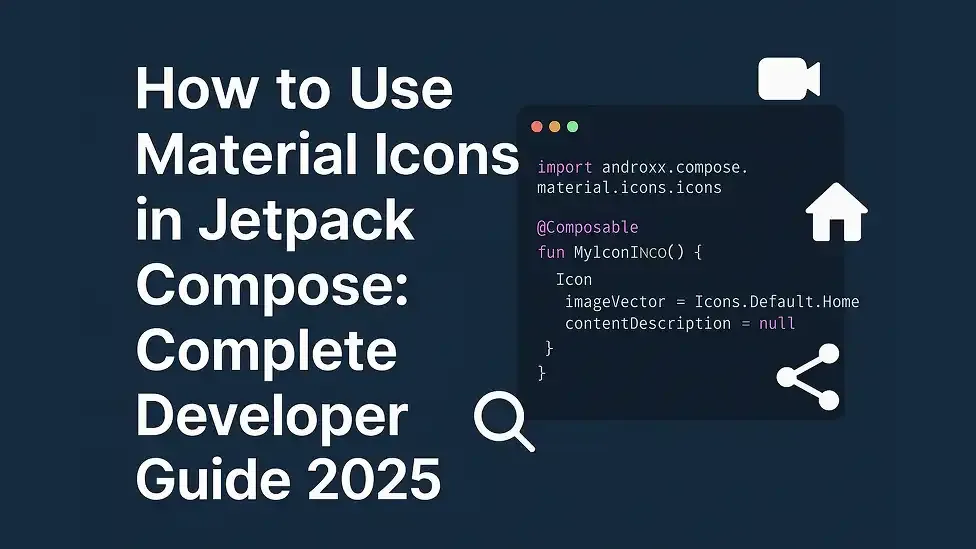
Ever wondered how to make your Android app look more professional with beautiful icons? If you're working with Jetpack Compose, you're in luck! Material icons are one of the easiest ways to add visual appeal to your app without breaking the bank or spending hours designing custom graphics.
Think of material icons as the building blocks of modern app design. They're like having a toolbox full of perfectly crafted visual elements that speak the same design language. Today, we'll explore everything you need to know about using material icons in Jetpack Compose, from basic implementation to advanced techniques.
Why Material Icons Matter in Modern App Development
Before we dive into the technical stuff, let's talk about why material icons are such a big deal. Imagine walking into a foreign country where you don't speak the language. What helps you navigate? Universal symbols and icons, right?
That's exactly what material icons do for your app users. They provide instant recognition and understanding. Plus, Google has already done the heavy lifting by creating hundreds of consistent, well-designed icons that follow material design principles.
Here are the main benefits you'll get:
First, consistency across your entire app. When all your icons follow the same design language, your app feels more polished and professional. Second, you save tons of development time. No need to hire a designer or spend hours creating custom icons. Third, users already know what these icons mean because they've seen them in other apps.
Getting Started: Setting Up Material Icons in Jetpack Compose
Ready to add some visual flair to your Jetpack Compose project? The setup process is surprisingly straightforward. Let's walk through it step by step.
First, you'll need to add the material icons dependency to your app's build.gradle file. This is like downloading a massive icon library directly into your project:
implementation "androidx.compose.material:material-icons-extended:$compose_version"
Why the "extended" version, you might ask? Well, the basic material icons package only includes the most common icons. The extended version gives you access to the full collection of over 2,000 icons. It's like getting the deluxe edition instead of the basic package.
Once you've added the dependency, sync your project. Now you're ready to start using material icons in your composables!
Basic Implementation: Your First Material Icon
Let's start with something simple. Adding a basic material icon to your Jetpack Compose UI is as easy as using the Icon composable. Here's how you do it:
@Composable
fun SimpleIconExample() {
Icon(
imageVector = Icons.Default.Home,
contentDescription = "Home"
)
}
What's happening here? We're using the Icon composable and passing it an imageVector parameter. The Icons.Default.Home gives us a standard home icon. The contentDescription is crucial for accessibility – it helps screen readers understand what the icon represents.
But here's where it gets interesting. You can customize these icons in many ways. Want to change the color? Add a tint parameter. Need to adjust the size? Use the modifier parameter with size specifications.
Customizing Material Icons: Making Them Your Own
Now that you know the basics, let's make these icons more interesting. Customization is where the real magic happens. You can transform a simple icon into something that perfectly matches your app's personality.
Here's how you can customize your material icons:
@Composable
fun CustomizedIconExample() {
Icon(
imageVector = Icons.Default.Favorite,
contentDescription = "Favorite",
tint = Color.Red,
modifier = Modifier.size(48.dp)
)
}
This creates a red heart icon that's 48dp in size. But you can go much further. Want a gradient background? Add a background modifier. Need rounded corners? Combine it with a Card composable.
The beauty of Jetpack Compose is that you can treat icons like any other composable element. They're not just static images – they're interactive components that can respond to user input, animate, and adapt to different states.
Different Icon Categories: Finding the Perfect Icon
Material icons come in several categories, and understanding these categories will help you find exactly what you need. It's like knowing which aisle to visit in a grocery store.
The main categories include Icons.Default, Icons.Filled, Icons.Outlined, Icons.Rounded, Icons.Sharp, and Icons.TwoTone. Each category has a different visual style and works better in different contexts.
Icons.Default gives you the standard filled icons that most people recognize. Icons.Outlined provides cleaner, more minimal versions that work great in modern, minimalist designs. Icons.Rounded offers softer, friendlier versions perfect for consumer apps.
Which should you choose? It depends on your app's overall design language. If you're building a professional business app, outlined icons might work better. For a social media app targeting younger users, rounded icons could be perfect.
Working with Icon Buttons: Adding Interactivity
Static icons are nice, but interactive icon buttons are where the real user engagement happens. IconButton is your best friend when you want users to actually do something with your icons.
@Composable
fun InteractiveIconExample() {
IconButton(
onClick = {
// Handle click event
}
) {
Icon(
imageVector = Icons.Default.Share,
contentDescription = "Share"
)
}
}
This creates a clickable share button. But you can make it even more sophisticated. Want to show different icons based on state? Use conditional logic. Need to add visual feedback when pressed? Combine it with state management.
The key is to think about user expectations. When someone sees a share icon, they expect it to actually share something. Make sure your icon buttons are both visually appealing and functionally useful.
Advanced Techniques: Animated and Dynamic Icons
Ready to take your icon game to the next level? Let's explore some advanced techniques that will make your app stand out from the crowd.
Animation is one of the most powerful tools in your arsenal. A simple icon that changes color when pressed, or grows slightly when hovered, can make your app feel much more responsive and alive.
@Composable
fun AnimatedIconExample() {
var isPressed by remember { mutableStateOf(false) }
val iconSize by animateDpAsState(
targetValue = if (isPressed) 56.dp else 48.dp
)
IconButton(
onClick = { isPressed = !isPressed }
) {
Icon(
imageVector = Icons.Default.Star,
contentDescription = "Star",
modifier = Modifier.size(iconSize)
)
}
}
This creates a star icon that grows when pressed. Simple animations like this can make your app feel much more polished and professional.
Loading Images with Coil: Beyond Material Icons
Sometimes you need more than just material icons. Maybe you want to display user profile pictures, product images, or custom graphics. That's where Coil comes in handy.
Coil is an image loading library specifically designed for Jetpack Compose. It makes loading images from URLs, resources, and other sources incredibly simple. Think of it as the bridge between your app and the visual content it needs to display.
Here's how you can use Coil to load images:
@Composable
fun ImageWithCoil() {
AsyncImage(
model = "https://example.com/image.jpg",
contentDescription = "Example image",
modifier = Modifier.size(200.dp)
)
}
What makes Coil special is how well it integrates with Jetpack Compose. It handles loading states, error handling, and caching automatically. You can even combine it with material icons to create fallback states.
Combining Icons and Images: The Best of Both Worlds
Here's where things get really interesting. You can combine material icons with loaded images to create rich, interactive user interfaces. For example, you might use a material icon as a placeholder while an image loads, or overlay icons on top of images for additional functionality.
@Composable
fun ImageWithIconOverlay() {
Box {
AsyncImage(
model = "https://example.com/profile.jpg",
contentDescription = "Profile picture",
modifier = Modifier
.size(100.dp)
.clip(CircleShape)
)
Icon(
imageVector = Icons.Default.Edit,
contentDescription = "Edit profile",
modifier = Modifier
.align(Alignment.BottomEnd)
.background(Color.White, CircleShape)
.padding(4.dp)
)
}
}
This creates a circular profile image with an edit icon in the corner. It's a perfect example of how material icons and loaded images can work together to create intuitive user interfaces.
Performance Tips: Keeping Your App Fast
While material icons are generally lightweight, there are still some performance considerations to keep in mind. Think of it like organizing your closet – a little planning goes a long way.
First, only import the icon categories you actually use. If you're only using default icons, don't import the entire extended library. Second, consider using vector drawables for custom icons that aren't available in the material collection.
For apps with lots of icons, consider lazy loading or pagination. You don't want to load hundreds of icons all at once if the user might only see a few of them.
When working with Coil for image loading, take advantage of its built-in caching mechanisms. This prevents unnecessary network requests and keeps your app running smoothly.
Common Mistakes to Avoid
Even experienced developers make mistakes when working with material icons and images. Here are some pitfalls to watch out for:
Don't forget the contentDescription parameter. It might seem optional, but it's crucial for accessibility. Users with visual impairments rely on screen readers to understand your app.
Avoid mixing icon styles inconsistently. If you use outlined icons in one part of your app, stick with that style throughout. Inconsistency makes your app look unprofessional.
Don't make icons too small or too large. There's a sweet spot between 24dp and 48dp for most use cases. Too small, and users can't see them clearly. Too large, and they dominate your layout.
When loading images, always provide proper error handling and loading states. Users should never see a broken image or wonder if something is loading.
Real-World Examples: Icons and Images in Action
Let's look at how you might use material icons and images in real app scenarios. Imagine you're building a social media app. You'll need icons for like, comment, share, profile, and settings, combined with user profile pictures and post images.
For an e-commerce app, you might use shopping cart, search, filter, favorite, and user account icons alongside product images and brand logos. The key is choosing icons that users immediately understand without having to think about what they mean.
A recipe app might combine food images loaded with Coil with material icons for cooking time, difficulty level, and dietary restrictions. This creates a rich visual experience that's both informative and appealing.
Remember, the best icons are invisible to users. They understand what to do without consciously thinking about the icon itself. That's the mark of great user interface design.
Accessibility Considerations
When working with icons and images, accessibility should always be a top priority. Material icons and Coil both provide excellent support for accessibility features, but you need to implement them correctly.
Always provide meaningful content descriptions for your icons and images. Don't just say "icon" or "image" – describe what the icon represents or what the image shows. Screen readers rely on this information to help users navigate your app.
Consider using semantic colors and sufficient contrast ratios. Material Design provides excellent guidelines for accessible color usage that work perfectly with material icons.
For images loaded with Coil, consider providing alternative text that describes the image content. This is especially important for informational images that convey meaning beyond just decoration.
Conclusion: Building Better Apps with Material Icons and Images
Material icons in Jetpack Compose, combined with powerful image loading libraries like Coil, give you everything you need to create stunning, professional-looking apps. By following the techniques we've covered today, you'll be able to create apps that not only look great but also provide excellent user experiences.
Start with the basics, experiment with customization, and don't be afraid to try advanced techniques like animation and dynamic content loading. Remember, every great app started with simple building blocks, and material icons are some of the best blocks you can use.
The combination of consistent, recognizable icons with rich, dynamic images creates apps that users love to use. Whether you're building a simple utility app or a complex social platform, these tools will help you create interfaces that are both beautiful and functional.
What icon will you add to your app first? Whether it's a simple home icon or a complex animated element combined with dynamic image loading, you now have the knowledge to implement it effectively. Happy coding!
